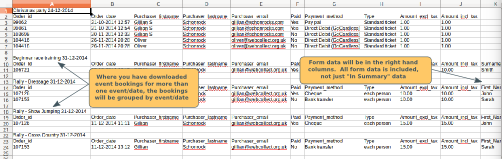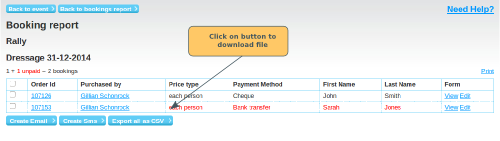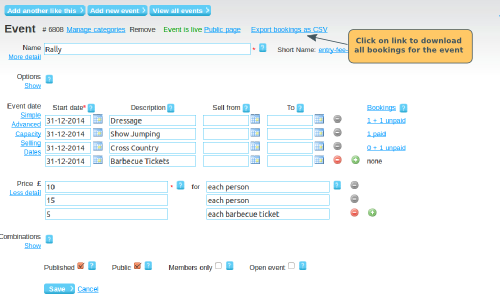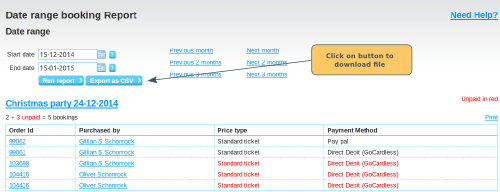What's in the download file
The download file (csv) will contain the following information for each ticket:
- Order number
- Order date
- Purchaser's name
- Purchaser's email address
- Whether the ticket has been paid for or not
- Payment Method
- Type: This is the price option for the event date
- Amount (excl tax)
- Amount (incl tax)
- All of the form fields from the event form (if you have configured one), not just the In Summary fields displayed on screen.
Where you have downloaded event bookings for more than one date/event, the bookings will be grouped together by event/date.
Export the event bookings for a particular date
In the Event date section, click on the link to the bookings for that date. Click on Export all as csv to download the bookings.
Export the bookings for all dates of an individual event
If your event has multiple dates, you can download all the bookings for all dates. Go to the event page for the event and click on Export bookings as CSV (near the top of the screen). Tickets for each date will be grouped together.
Export the bookings for a date range
From admin home, click on the Bookings Report link in the events section. Select the date range that you want (note that this the date range for the date of the event, not the date on which a member booked). Click on the Export as csv button to download. Bookings for each date will be grouped together.
Bookings for deleted members
If a member has been removed from the organisation, their booking will no longer be listed. However, a count of deleted bookings will show at the top of the list. Click here for details.