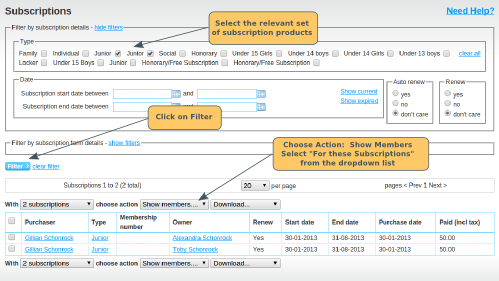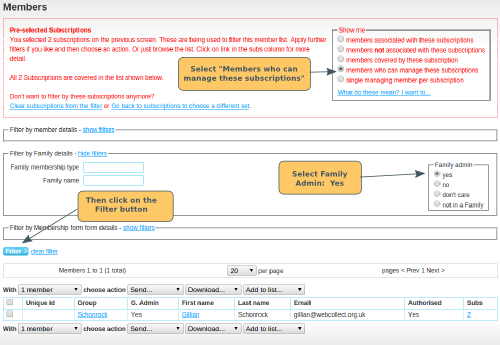This is for organisations who have junior type subscriptions, and want to email, for a particular set of subscriptions, the parents but not the children.
Note: this advice will only work, if you have made both parents a group admin, but not the children.
Step 1: Select the Subscriptions
Start on the Subscriptions list page. Select the relevant set of subscriptions. Click on the Filter button. Scroll down to the top of the list of subscriptions. Click on Choose Action: Show Members. Select: For these subscriptions from the dropdown. Click ok on the pop-up message.
This will take you to the Members list page.
Step 2: Select the Parents
In the Show Me box (top right), select the option Members who can manage these subscriptions. This will display all of the members who are:
- the owner of the subscription (ie the child); or
- a group admin in a group with the owner of the subscription (ie the parents)
To remove the children, click on Show Filters in Filter by Group Details. Select Group Admin: Yes (note: your names may be different if you have changed your label for groups).
Click on the Filter button.