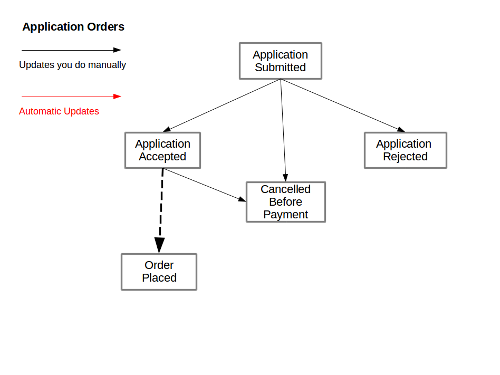Processing Application Orders
This process only applies to organisations that have configured their set-up to include a membership approval process. Where the member has selected a subscription (or event) to purchase at the time they applied, an application order is created in the system. Click here for full details on the membership approval process.
When the application is submitted, the application order will show in the Orders section of the administration panel with order status Application Submitted.
There are a number of places where you can authorise a member's application:
- On the member's list page, click on the Auth link next to the member
- On the member's details page, click on the Authorise Now link (top left) or Authorise Button (bottom left)
- On the order page. If the member selected a subscription first, they will have made an application order. You will see this listed in the Orders section, with Order Status: Application Submitted. If you go to the order detail screen, you can update the order status to Application Accepted.
When you authorise a member (by any of these methods), the following happens automatically:
- Their status in WebCollect changes to Authorised. This will be displayed on the member's list and member's details page
- All other members in their group will be authorised at the same time (saves you having to do each one individually. If you did NOT want to authorise some of the members in the group, see section below on Rejecting members.
- Any application orders placed by or on behalf of that member (or any member of their group) are automatically updated to Order Status: Application Accepted.
Note: If you update the order status on the order screen, we strongly recommend you don't untick the notify box. The email sent to the member contains the link for them to click on to log in and complete payment.
Rejecting the application
You can reject the member's application by updating the order status to Application Rejected. By default this will send an email to the member notifying them that the application has been rejected. Note: this is a standard order status update email. If you would prefer to send something more personalised, then send the email separately. When you update the order status, untick the "notify" box to prevent an email being sent by the system.
Cancelling the application
If you want to cancel, rather than reject the application (e.g. if the member asks to withdraw the application), you can update the order status to Cancelled.
Processing payment once application has been accepted
When the member clicks on the email with the link to their order, they are taken to the checkout page on WebCollect with the relevant subscription (or event ticket) in their basket (and all forms filled in). They complete the checkout process using their selected payment method. Once they place the order, it will update from order status Application Accepted to Order Placed. Depending on the payment method used, it may further update automatically. See section above for details.