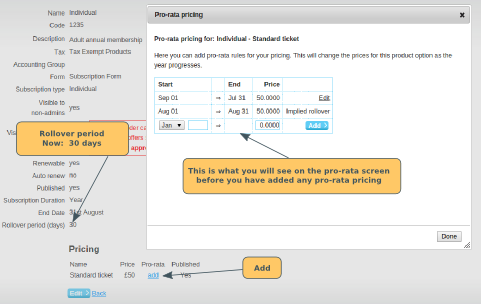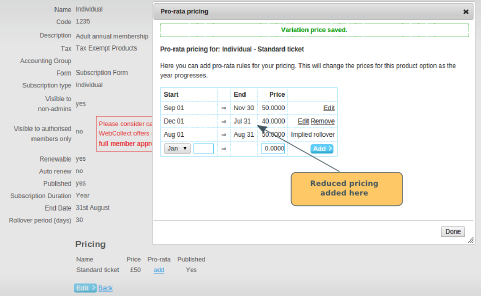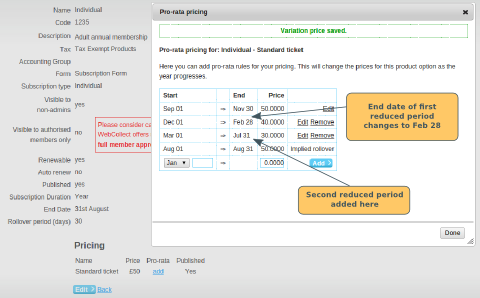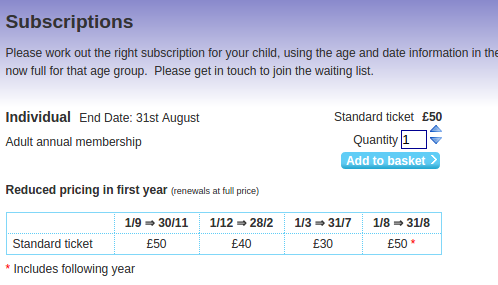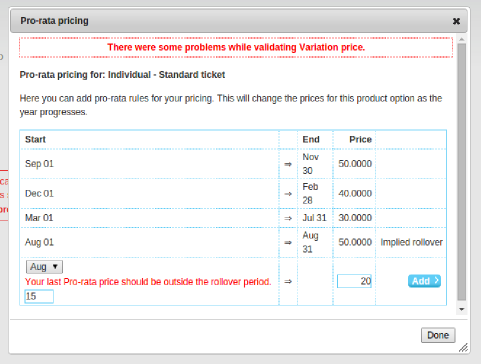Changing the default rollover period
Rollover Periods - An explanation
These are relevant for subscription products with a fixed end date only. A rollover period is the period at the end of the month/year, during which the member will receive a subscription for the remainder of the current period plus the next full period. They will pay the price for one month/year.
The default for a yearly subscription is 60 days and for a monthly is 10 days. So for example:
- An annual subscription has an end date of 31/12. A new member purchasing the subscription on 15/10/14 will receive a subscription that ends on 31/12/14. A member purchasing on 02/11/14 will receive a subscription ending on 31/12/15
- Monthly subscriptions always run on calendar months (ie end on the last day of the month). A new member purchasing the subscription on 15/10/14 will receive a subscription that ends on 31/10/14. A member purchasing on 23/10/14 will receive a subscription ending on 30/11/14
Note: The number of days does not include the last day of the period (which is always a rollover day). So if the rollover period for an annual subscription ending on 31/08 is set to 30 days, it will apply to members purchasing on any day between 1st and 31st August (ie 31 days in total)
Changing the default rollover period
You can change the default rollover period by editing the subscription product. Note: when you create a new subscription product, you will not see the option to set the rollover period during the set-up screens. You need to save the product, and then edit it.
If you don't want to have a rollover period (ie anyone buying at the end of the period does not receive the next period's subscription), then you can set the rollover period to 0. Warning: The last day of the period will still be a rollover day.
Rollover Periods and Pro-Rata - An example
This only applies to yearly subscriptions with a fixed end date. The pro-rata feature allows you to offer a reduced subscription price to new members joining during the year. Click here for more details.
Here's an example to show how the 2 features work together.
The Subscription: This is an individual annual subscription for £50 with an end date of 31/08.
Rollover Period: I only want the rollover period to apply for the last month. So I have edited the subscription, and changed the rollover period to 30 days. Members purchasing any time between 1st and 31st August will now receive next year's subscription as well.
Adding Pro-rata pricing: I now want to configure a progressively cheaper price for new members joining during the subscription year. I start by clicking on the add link in the pricing section under the Pro-rata heading.
Step 1: First reduction
Members buying in the first 3 months of the year pay full price (Sep - Nov). In the second 3 months, they pay a reduced price of £40. To configure this, I select the start date for the reduced price (December 1), type in the price and click Add.
Note that it doesn't offer me the option to specify the end date for the reduced period. That is because the end date will be determined by the earlier of:
- the start date of the next reduced period; or
- the start date of the rollover period
In my example, the end date for the reduced period is automatically set to the day before the rollover period starts (31st July), because currently there are no other reduced periods configured.
Step 2: Second reduction
During the next 5 month period (from 1st March to 31st July), they pay a reduced price of £30. To configure this, I select the start date for the reduced price (March 1), type in the price and click Add.
The new reduced pricing is added to the table. Note that it changes the end date of the first reduced period from Jul 31 to Feb 28.
Step 3: Check how it looks to the members
Click on your organisation name (top left in the admin panel), which takes you to the home public page for your organisation on WebCollect. Then click on the Browse subscriptions link (middle bottom of page), which takes you to the subscriptions page. From there you can view how the subscription will be displayed to the members.
Issues
1) I get an error message saying "Your last Pro-rata price should be outside the rollover period"
You can't configure a pro-rata reduced rate during the rollover period. You need to edit the subscription product and change the rollover period, before you can add a pro-rata period starting on that date.