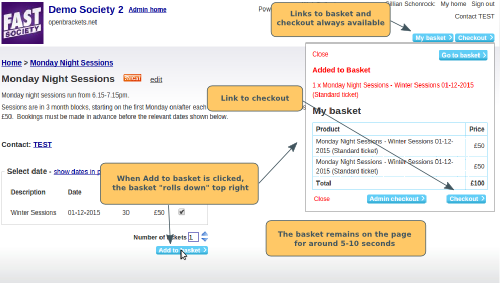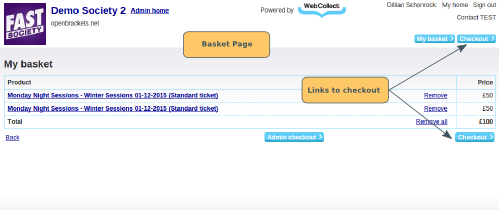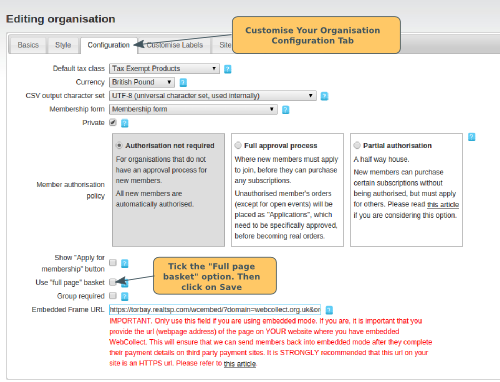By default, WebCollect has a roll-down basket. You can change the configuration to use the full-page basket instead.
The Roll-Down basket
When a member adds an item to their basket, the basket appears in the top right hand corner of the screen, with a summary of the item added. This is a common feature used on many retail sites, and is very convenient for most users. It works particularly well for organisations who set up events where members buy multiple tickets of different types on the same event page, because you stay on the same page once you have added the item to your basket.
The Full Page basket
Process for members
When the member clicks on Add to basket, they are taken to a separate basket page, which has a summary of the items in their basket, and a link to checkout
How to switch to the full page basket option
From Admin home, click on Edit in Customise Your Organisation. Select the Configuration tab. Tick the option: Use "full page" basket. Click on Save.