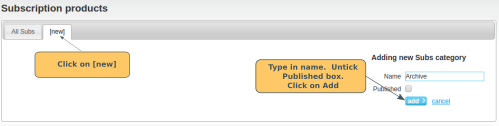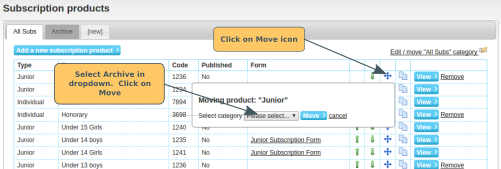If you have a number of subscription products that you are no longer using, then you might want to consider making an Archive Category. This won't show to the members, but is just a convenient way of keeping them out of the way in the admin panel.
Creating an Archive Category
Click on Manage All in the Subscription Products section. Click on [new]. Type name for category. Untick the Publish box. Click on Add.
Move Subscription Products to Archive Category
Click on the category that the subscription product is currently in. Click on the Move icon for the subscription. Select Archive from the dropdown. Click on Move.
Move Archive Category to Right Hand End of Tabs
Whenever you go to the Manage Subscription Products section, the system will always initially show you the subscription products in the left hand tab by default. To view the subscription products in other categories, you need to click on the tab.
To get the archive category out of the way, we suggest that, for organisations that have lots of categories, that the archive category is moved to the far right (next to [new]).
Impact of being unpublished
Where a category is unpublished, it will not be displayed on the public subscriptions page. None of the subscription products in the category will be displayed, unless they have been copied and are therefore displayable in another published category.
You can see that the category is unpublished, because the shading on the tab is much darker than the published categories.
Whether the category is published or unpublished has no impact on whether a member can or cannot renew a subscription product. That is driven by whether the subscription product itself is published, has Renewable ticked etc.