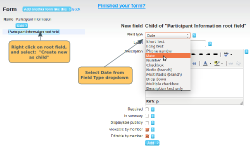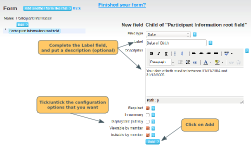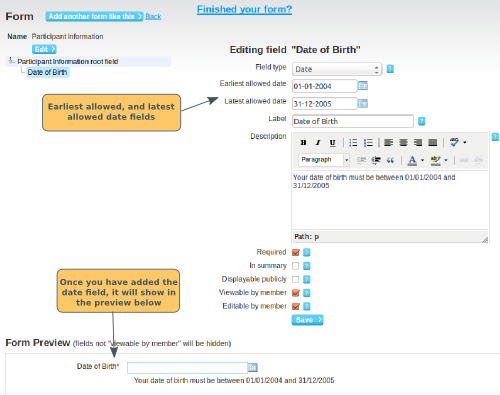The date field type allows you to collect date information from a member. You can specify a required date range, if for example entrants to an event must be a certain age. For general information on how to create a form, other field types, click here.
Creating a date field question
Right click on the root field button (left hand side of the page). Select Create new as child. On the right hand side, click on the Field type dropdown, and select Date.
Complete the Label section. You can also put a description to further explain what is required. If you are going to specify a date range, we recommend that you put details here, e.g. Your date Your date of birth must be between 01/01/2004 and 31/12/2005.
Tick/untick the configuration options that you require. For a full explanation of these, click here. Click on Add.
Specifying a date range
Once you have added the date field, you will see 2 new fields appear: Earliest allowed date and Latest allowed date. You can click on the calendar icon and select the date. If you type it in, use the format: dd-mm-yyyy. Once you have completed, click on Save.
Note the dates are inclusive. So if you specify the earliest allowed date as 01-01-2000, a member will be allowed to complete the date with 01-01-2000, but not with 31-12-1999.