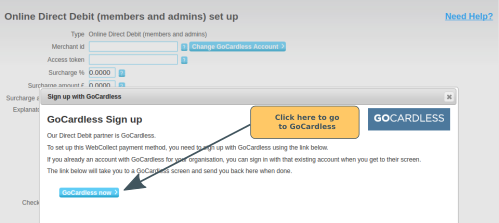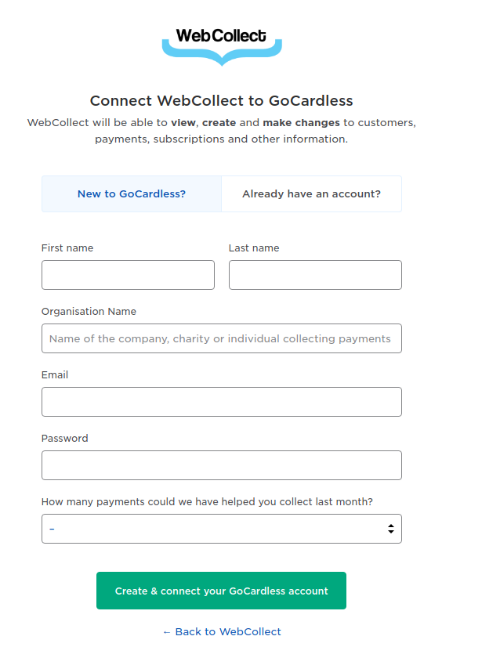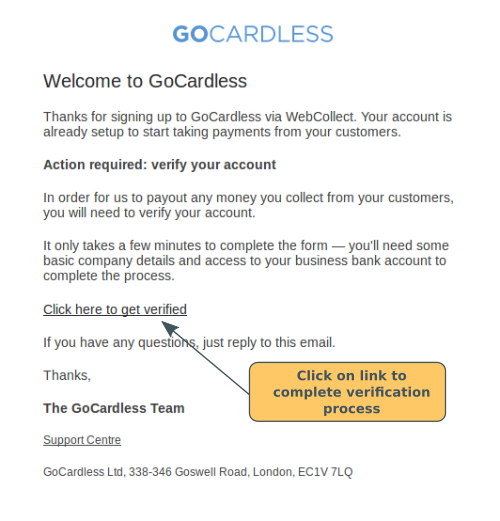Overview
Online direct debit can be used to collect payments from members. It is very simple and quick, both for you to set up as an organisation, as well as for the member to use. It is also cheaper than other online payment methods such as Paypal, and there are no set-up charges, making it a really good solution for clubs and societies. Click here for pricing information.
The direct debit payment method is provided in partnership with GoCardless. GoCardless accesses the Direct Debit network through its sponsor, the Royal Bank of Scotland and is registered as a small Payments Institution with the Financial Services Authority. To use the direct debit payment method, your organisation will need to create a merchant account with GoCardless. The set-up process is fully integrated with the WebCollect site and takes just a few moments.
GoCardless is currently available to organisations in the UK. Unfortunately it is not available in the Channel Islands or Isle of Man. It is however being rolled out across EU countries, and may be available via WebCollect in more countries soon.
WebCollect Role
To set up the Direct Debit payment method (or any other payment method), you must have WebCollect role: Creator
Initial Set-Up Process
In the administration panel, go to the Payments Methods section, and click on Edit or add new.
To activate Direct Debit, click on the activate link. You will see a pop-up appear with a link to the site of our direct debit partner, GoCardless.
Clicking on the link will take you to the set-up page on the GoCardless site. If your organisation already has an account with GoCardless, you can login here. If you are setting up a new account, you will be asked for the following details:
- Email address for your GoCardless account
- First Name and Last Name. Note: This should be the name of the person whose email address is being used to login to the GoCardless account. It will not be displayed to members.
- Organisation Name. This will be displayed to your members.
- Password. This should be a minimum of 12 characters
Once you have completed the form, you will be redirected back to WebCollect.
Your GoCardless account details will have been filled in. You have the option of configuring these additional details:
- Surcharge %. This will be added to the amount the member pays when using this payment method. You can use this to pass on the cost of using the direct debit service directly to the members. The % will be calculated, using the order total of the member's payment. So if they were going to pay £100 and you have added a 10% surcharge, they will pay £110
- Surcharge amount. A fixed amount added to the total payment made by the member for an order. Input the number in pounds, so a surcharge of £1.50 should be added as 1.5.
- Surcharge accounting group. This is for organisations that are using Accounting Groups, to be able to allocate surcharge charges to a particular accounting group.
- Explanatory text. This text will be displayed on the checkout page via a hover-over question mark. It is useful for explaining to members why you are charging extra for a particular payment method.
- Checkout success text. This is displayed on the checkout success page (after they have completed the order).
Once you have finished, click on Save.
You are now ready to start accepting payments by direct debit. However, note that GoCardless will not pass the funds onto you until you have completed the account verification process (see below).
Account Verification Process
You will receive an email from GoCardless to confirm your account is set up. This email contains a link that will take you to the account verification screens.