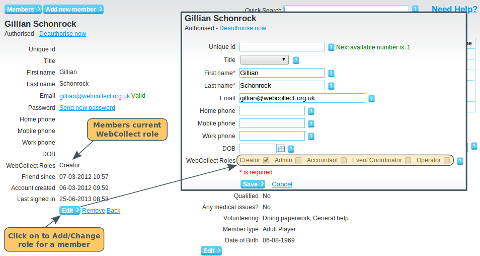Roles
When you create an organisation in WebCollect, you will automatically be given the role Creator. This role is a super-user role that has rights to do everything.
The other administrative roles are:
- Accountant: has administrative access, and receives some additional reports
- Operator: had administrative access, can update order statuses, and receives some additional reports
- Administrator: has view/create/edit rights to most areas of the administration panel
- Event Co-Ordinator: a limited access role
How to assign roles to give members access to the administration panel
Note: You must have Creator
role to do this! If you are not a creator of the
organisation, ask the creator to do this for you, or give you
creator role rights. See below if you don't know who has
the creator role.
From the administration panel, click on the "members" link in the Membership section. Type the members name or email address in the quick search (as you type their name will appear in the dropdown list). You can see what WebCollect roles they currently have in the top left hand section next to "WebCollect Roles".
Click on "edit" (just below the roles). You will see a list of checkboxes in the WebCollect roles section. Tick the ones that apply and click on save. Note: If you want them to have an Accountant or Operator role, don't forget to tick the admin box as well.
Finding out who has administrative roles for your organisation
Click here for details on how to find out who has administrative roles for your organisation.
List Roles
Click here for information on assigning roles specifically for lists.