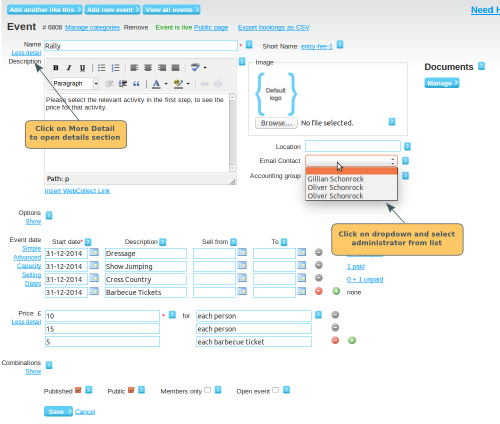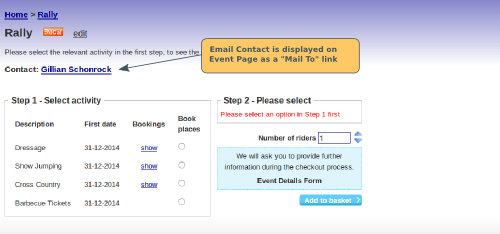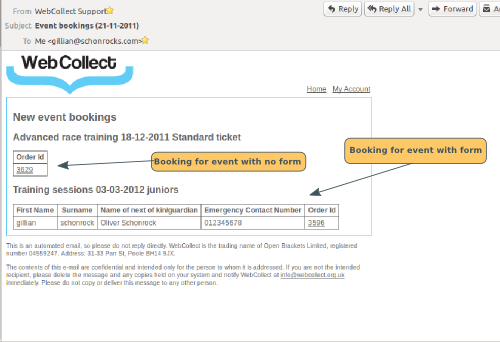Configure an Email Contact for the Event
If you want someone to receive an email notifying them that a person has booked onto an event, you can do this from the event page in the Administration Panel. Click on More Detail under the Event Name to open up the event details section. Click on the Email Contact dropdown, and select the person's name from the drop-down list.
If you don't see them listed in the dropdown, you will need to give them a WebCollect administrative role in order to give them access. Note: If you want someone to have limited access to the administration panel, you can give them Event Co-Ordinator access rights. Then they will only have access to events where you have specified that they are the Email Contact for that event.
Currently, you can only make one person the Email Contact for the event. If you want another person to have access to the event, then you would need to give them an administrator role, which will give them full access to all events.
Email Contact is displayed on Event Page
The email contact's name is displayed on the event page. The link is a "Mail To" link. This means that if any person clicks on the link, it will open up as a email in their email program, with the email contact's email address pre-filled.
Don't worry - the techies do some fancy stuff to prevent robots from scraping the email address.
Event Notification Email
These are sent out daily (actually nightly..). The email contact will receive an email summary of all event bookings made the previous day, for which they are the event contact. These are grouped by Event/Date.
Each booking will include the Order number (clickable to the order page), plus the form fields that are configured as "In Summary".