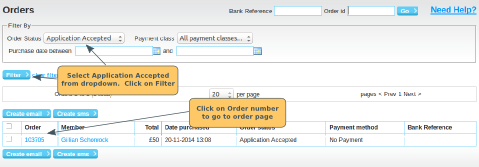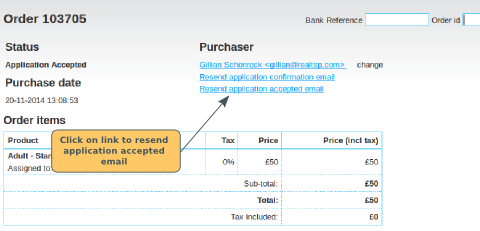In a perfect world this wouldn't happen. As soon as you authorise an application from a new member, they should instantly spring to life and rush to complete their order. Unfortunately that's not always how it works in reality. Some new members won't do that, and may need a gentle reminder. Here is how to find them, and what you can do.
This is for organisations that have an approval process. When the organisation decides to accept an application to join from a member, there are a number of ways that you can authorise the member. Depending on whether they placed an order when they applied to join, this is how to find them.
Applicants who placed an application order when they applied
From the admin panel, click on View All in the Orders section. Click on the Order Status dropdown, and select Application Accepted. This will give you a list of all applicants who have been authorised, but have not completed the application process by clicking on the link and placing the order.
Resending the email
On the order page, under the Purchaser Heading, you should see 3 clickable links:
- Member's email address: Links to the member's page
- Resend application confirmation email
- Resend application accepted email
Clicking on the resend application accepted email link will resend the email to the member.
Double check that they didn't place a second order
You may want to double check, whether they have placed a completely separate order for their subscription (instead of clicking on the link in the authorisation email, and completing the process). You will need to click on the member's email address to go to their member page to check if they have any other order for the subscription. See here for details.
Applicants did not place an application order when they applied
If your approval process did not involve the member placing an application order, then the applicants are a little trickier to identify. You will need to find them by using the filters on the Members List page, and we suggest that you try these:
- Linked since (a recent date) - this should restrict your list to new members (and not lapsed members)
- Authorised: Yes - this should exclude new applicants that haven't been authorised yet.
- Not covered by current (all subscriptions) - this will exclude your current members
Note: The search result will include members who have placed an order, but it has not yet reached order status Payment Taken (so the subscription has not been created yet). To double check if that is the case, you will need to click on the member's email address to go to their member page to see if they have any orders placed.