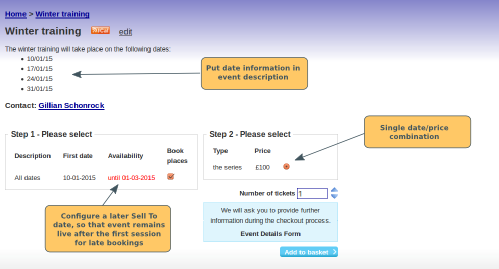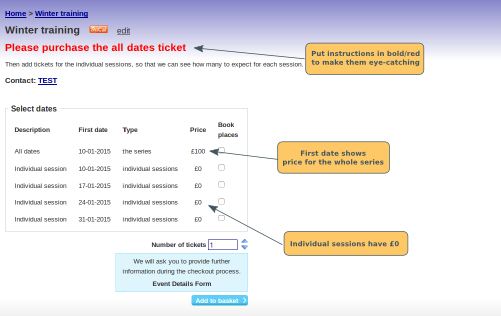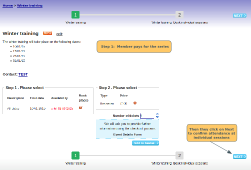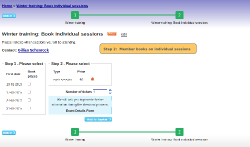This article is relevant for events where the activity takes place on multiple dates, but you want the member to pay a single price for the series, regardless of how many dates they turn up for.
Option 1: Configure it as a single date event
Advantages: Simple booking process
Disadvantages: Individual sessions will not show in the calendar. You will not be able to collect information about attendance for individual sessions.
Put the date information in the Event Description. Change the Step 1, Step 2 labels to "Please Select" (note: they will be pre-selected because there is only one option available). Configure the Event Date for the date of the first session. You may want to configure a Sell To date later in the series. This will allow members to book on after the first session has taken place. It will also ensure that the event still shows in the Upcoming Events list in your calendar on your WebCollect home page.
Option 2: Multiple dates within an event
Advantages: Allows you to collect attendance information for the individual sessions. All sessions will show in the calendar.
Disadvantages: Possible for members to book individual sessions without paying for the series. This will not be enforced by the system, so you will need to check manually.
You may want to put an explanation in the description box, that they must purchase the All Dates ticket and also add tickets for the individual sessions.
If you only want the member to fill out one form for the whole series, then make sure you have the Multi-form filling box ticked.
Option 3: 2 Step Process
Advantages: By forcing members through a 2 step process, they are less likely to miss something.
Disadvantages: Possible for members to bypass Step 1 and just book Step 2. This will not be enforced by the system, so you will need to check manually.
If you want the members to fill out a separate form for each individual session, then this option will allow you to configure this. On the event with the individual session, untick the multi-form filling box. The member will then be presented with a form for every ticket (date) that they add to their basket.