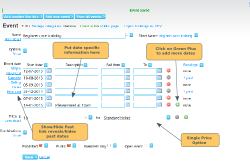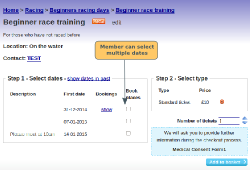Multi-date, or recurring events can be set up using a single event page, with multiple dates. This is useful, for example, for weekly or regular sessions (e.g. Saturday Training).
Click here for information on how to create an event.
Events where all dates cost the same price
In the Event Date section, click on the green plus to add more dates. You can use the description box for each date to put date specific information. Click here for details on how to set start/end times, capacity, Selling Dates etc for each date. In the price section, configure the price for each date.
Events where dates cost different prices
Set up the event, and add the dates. Then in the price section:
Step 1: Add all the relevant prices
Step 2: Click on Save to save the event.
Step 3: Scroll to the Combinations section (under Price) and click on Show. This will open up the date/price combination options. Click here for informaiton on how to configure the date/price combinations.
See also this article on multi-activity events.
Events where members pay one price for the whole series
Click here for details on options for configuring an event, where the member pays one price for a series of event dates.
Forms for multi-date events
The Multi form filling box allows you to configure whether members purchasing tickets for multiple dates at the same time have to complete the form once for each date, or one for all dates. Click here for more details.