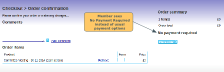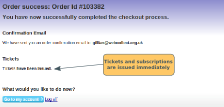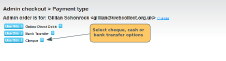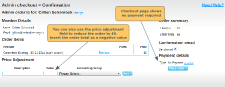Member places the order
When a member goes through the checkout process, with items in their basket that have a price of £0, when they arrive on the checkout page, instead of the usual payment options, they will see "No Payment Required" in the payment details section.
To place the order, they click on the Place Order button. On the checkout success page, they will see a confirmation that the tickets or subscriptions have been issued. As an administrator, you do not need to update the order status for that order.
Admin places the order
When you place an order on the member's behalf, you will be asked to specify a payment method before you get to the checkout screen. Select an offline payment method (e.g. cheque, cash, bank transfer). On the next screen (the checkout page), the payment details will correctly record that no payment is required.
Adjusting the order so that no payment is required
When placing an order on behalf of a member, you can reduce the order total to £0 (ie No Payment Required), by inserting the order total as a negative value in the price adjustment section. For example if the order total is £15.20, put -15.2 in as the value in the price adjustment section. Then click on Add. The checkout page will update to show the order adjustment, and the payment details will change to show No Payment.