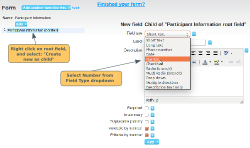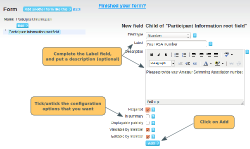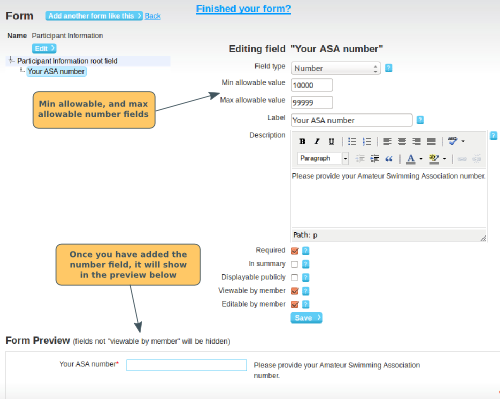The number field type allows you to collect numeric information from a member. You can specify a required number range. For general information on how to create a form, other field types, click here.
Note: This field should only be used for numbers. If the information you want to collect also contains characters, or spaces, you should use a short text field. For phone numbers, use the phone number field.
Creating a number field question
Right click on the root field button (left hand side of the page). Select Create new as child. On the right hand side, click on the Field type dropdown, and select Number.
Complete the Label section. You can also put a description to further explain what is required. If you are going to specify a number range, we recommend that you put details here, e.g. The number must be between 10,000 and 99,999.
Tick/untick the configuration options that you require. For a full explanation of these, click here. Click on Add.
Specifying a number range
Once you have added the number field, you will see 2 new fields appear: Min allowable value and Max allowable value. Once you have completed, click on Save.
Note the numbers are inclusive. So if you specify the min allowable value as 100, a member will be allowed to put 100, but not 99.