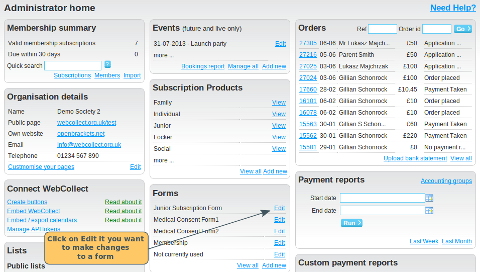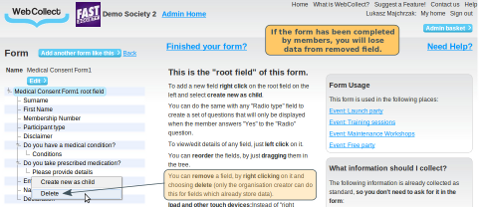changing your form after it has been used
To edit an existing form, from the admin panel, find the form and click on edit
Adding a new field
You can add new fields at any time, even if the form has been completed by members already. If you view a form completed by a member before that field was added, the field will be displayed in the form with a blank answer.
You can also add new values to a field (values are your set of prescribed answers to a question that you want the member to select from.
Removing a field
You can remove a field after the form has been completed by members. However if you do, you will lose all the data that was entered. We give you lots of big red warnings before you delete, so you can't do it by accident. You can only do this if you have WebCollect role: Creator. Click here to find out more about WebCollect roles.
Note: You can't remove individual values from a field if they have been selected by a member completing the form. So you would need to delete the whole field and start again.
Changing a field's details
You can change any of the field's details (name, description etc), although don't change it too drastically or your past forms completed might not make much sense. Some exceptions:
- You can't change the type after you set it
- You can't change whether it's a required field. If you didn't make it a required field initially, you can't make it one later (because some people didn't fill it out).
- You can't change the description text on a checkbox after someone has filled out the form.
Changing the sort order
This can be done any time. Past forms completed will display with the questions in the new order.