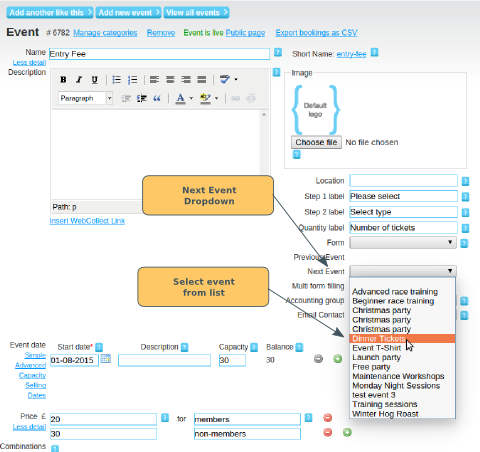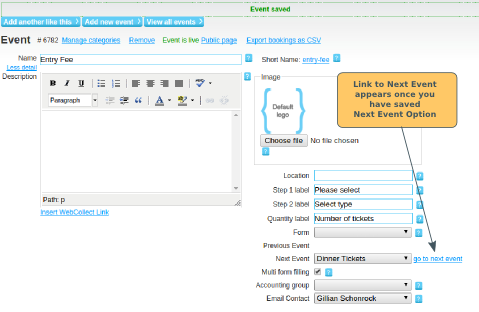This feature is useful if you are setting up a complex event with multiple components, and you want the members to go through each stage and purchase tickets for different items. In this example, we configure and link 3 events together:
- Entry Fee
- Event Dinner tickets
- Event T-Shirt
Click here to see how the booking process will display for the members
Step 1: Configure the Events
Create each of the events individually.
Then go to the first event in the sequence. Click on the Next Event dropdown and select the second event in the sequence.
Note: The dropdown list will show you all possible events, including unpublished events. However, if one of your events is unpublished, the sequence will skip that event and go straight to the next published one in the sequence.
Click on Save. You will then see a link appear to go to next event. Click on this to go to the next event, so that you can configure the next link in the sequence.
Note: You don't need to configure anything on the last event in the sequence. The system will detect that it is the final step by the fact that it does not have a next event linked after it.
Click here to see how the event sequence will display to the members.