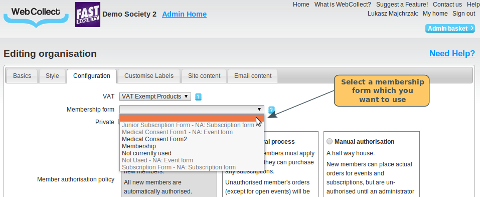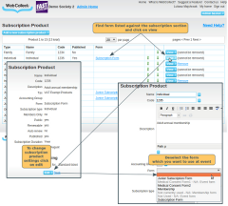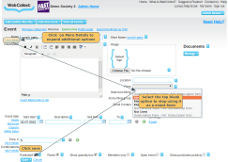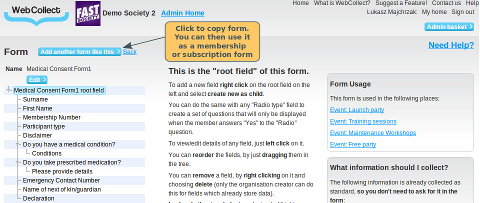Why use a membership form?
Forms are used to collect additional information from members that is specific to your organisation.
Click here for information on how you can use forms.
In WebCollect, you can use your form as a membership form, a subscription form and an event form. Information that you might traditionally have collected on your paper membership form, in WebCollect could be collected as part of a membership form or a subscription form.
Whether to use a membership form or a subscription form
Membership forms are useful for information about the members themselves rather than the subscription they are purchasing. Members can edit/update the information they have provided in their membership form at any time (provided you ticked the editable by members box), however they will not be reminded to update their membership form automatically. Members are asked to complete one form per member the first time they interact with your organisation.
Subscription forms are useful for information relating to member's use of the subscription. When a member renews the subscription they will be asked to check and update the information. Members are asked to complete one form per subscription they purchase.
A typical member will buy a subscription when they first join, which means they will be presented with both a membership form and a subscription form. So we recommend you don't put the same questions in both forms, or you will get complaints from your members about repetitive form filling..
Click here for a detailed explanation about the differences between the types of forms and suggestions on which to use for different types of information.
What kind of information should I collect?
You can collect additional information that is specific to your organisation. If you have been using a membership form already, you can turn that into an online form. You will find the online version more flexible than a piece of paper because you can customise it so that members only see questions relevant to them.
Click here for some examples of the types of information you might want to collect, and a list of the WebCollect standard fields. You don't need to put those in your form, as the information is already being collected.
Creating the Form
Click here for details on how to create the form, add form fields, order questions etc.
Configuring your form to be your membership form
Once you have created your membership form, go the administration panel of your organisation. Click on edit in the Customise Your Organisation section. Click on the configuration tab. Then select your membership form in the dropdown menu and click on Save
Trouble shooting: The form is greyed out and I can't select it
This is because you have already used your form as either a subscription or event form.
In the greyed out text, next to the form name, it will tell you which it is currently being used for (subscription or event). If you want to use the form as your membership form, then you need to remove it from where it is currently being used first.
- Subscription Form: To find out which subscriptions it is being used for, click on view all in the Subscriptions section of the admin panel. You will see the form listed against the subscriptions it is being used for. Go to each subscription and deselect the form from the dropdown.
- Event Form: To find out which events it is being used for, go to the form in the admin panel. There will be a list (top right) of events where it is being used. Go to each event and deselect the form from the dropdown.
If you really want to be able to use the same form as both a membership form and a subscription or event form, then you can make a second identical form. Go to the form in the admin panel and click on "Add another one like this". You can then use the new one you have created as a subscription form. However, think carefully about this first - members are asked to fill out a membership form (one for each member in their group) when they first interact with your organisation. If you use the same form for an event, the member will be asked to fill it out twice if they buy an event ticket. Click here for more information about when to use which type of form.