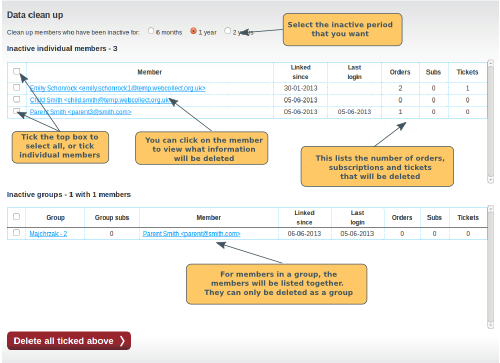This feature is designed to enable you to tidy up lapsed members, or non-members who are not likely to book on events again in the future. The bulk feature enables you to identify and remove them quickly and easily. As the delete feature is permanent and cannot be undone, we don't want you to delete members and regret it afterwards, or cause errors because they have pending orders for example. So the bulk delete feature identifies and restricts the list to properly inactive members. It works differently to the individual delete feature - see here for an explanation.
Inactive Members
An inactive member is someone who, during the defined period, has not:
- logged in
- had an order, for which the order status has been updated during that period
- become linked to the organisation during that period
- had a subscription expire during the period
- booked for an event that took place during the period
Anyone who is an Event Contact for an event or has a WebCollect administrative role is not considered an inactive member, and will be excluded from the list.
Where members are in a group, the group will only be listed, if all members in the group have been inactive for the defined period.
The defined period by default is 1 year, but you can adjust that to 6 months or 2 years.
What does Delete do?
Deleting Individuals
When an individual is deleted via the Bulk Delete feature, the following is removed:
- The member's personal details (Note: this may not fully remove them from the WebCollect database, depending on whether they have logged in, or are linked to another organisation)
- All subscriptions that the member owned
- All event tickets that the member purchased. Click here for how that will be affect the Event Booking Reports.
- Any form data that the member provided.
- All orders where the member is the purchaser, plus any financial activities (in the Payment Summary Report) and the member's member account record. Note: This is different to individual delete or Expunge Group, which do not remove these.
Deleting groups
When a group is deleted via the Bulk Delete feature, the same information is deleted as for the individuals, but for all members of the group, including any group subscriptions etc.
How to Bulk Delete
To bulk delete, you must have role Creator. Click on Cleanup inactive members in the WebCollect Account section (bottom left of Admin Home).
On the Data Cleanup screen, you will see the individual members and the groups listed in 2 separate sections. For each member/group, you can see:
- when they were linked to the organisation
- when they last logged in (blank if they have never logged in)
- the number of orders, subscriptions and tickets that will be deleted.
To select all individuals/groups, tick the top box on the left of the section, or tick the individual boxes next to each member/group. Then click on the Delete all ticked above button.