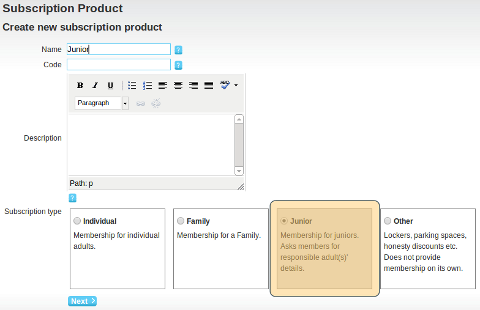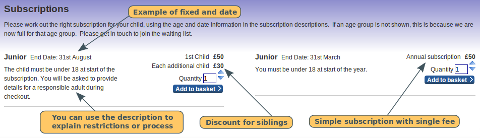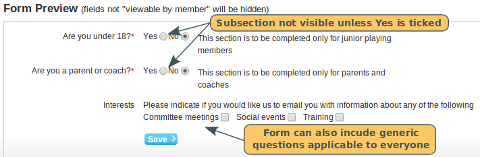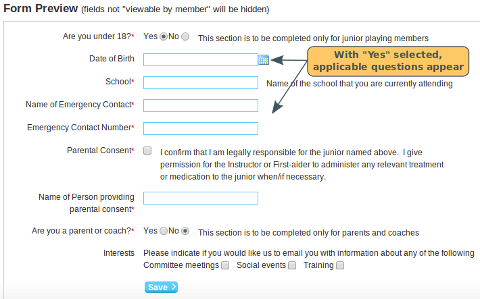Overview
WebCollect has a unique junior membership subscription feature, which enables you to collect parents' details, configure forms to collect any information you need, obtain parental and medical consents etc. When new juniors join the organisation, the parent adds themselves and the junior(s) as separate "members" on the system. During the checkout process, they are asked to specify which member of the family the junior membership is for. The benefits of this set-up are:
- Parents have their own account on WebCollect. They will be the purchaser of the subscription (not the child). Useful if you want to rely on legal statements made online (e.g. parental/medical consent forms)
- Where multiple children are members of the club, the parents are stored once (not once per child)
- Family information (e.g addresses/phone numbers) are stored centrally for the family and can be updated by a parent for all junior members in their family in one go.
Setting Up a Junior Membership Subscription
Creating the Subscription: Specific tips for junior memberships
When creating the subscription, select the subscription type "Junior". Click here for general details on how to create a subscription.
When you configure a subscription as type "junior", the system will require parents to provide their own details, as well as the junior's.
Examples of different Subscription Set-Ups
Every club tends to have their own unique way of managing junior subscriptions. Some charge less for siblings. Some have different subscription fees for different ages. Many have limited places for some age groups. We have put some examples below, to give you some ideas of what you can do.
Single subscription for all juniors
This set-up is common for "non-team" sports clubs (e.g. sailing clubs). There is one subscription product for all juniors. This can be configured with a discount for siblings. For example "1st Child pays £50. Second Child: £40. Third and subsequent children: £20". As with all subscriptions, you can choose between a fixed end date (all subscriptions expire on the same day each year/month), or a fixed period from the date on which the member purchases.
Subscription per age group
This set-up is useful for team based sports, where you have teams that are based on age groups. The advantages of having one subscription per age group are:
- If you have restricted space for new members in each age group, you can close subscriptions for specific age groups
- It is very simple to set up group email lists for each subscription group.
Forms: Whether to use a subscription form or membership form
Who completes the form
- Membership Forms: Everyone who becomes associated with your organisation (ie parents will be asked to complete one). See section below on how to split up the form if not all questions are relevant for everyone.
- Subscription Forms: One form per junior subscription purchased
What type of information should you ask for?
- Membership Forms:Information relevant to the person (e.g. medical information, emergency contact details, volunteer help, interests)
- Subscription Forms: Information relevant to the subscription (e.g. qualifications, experience)
When do members complete the form?
- Membership Forms: At the time they join the organisation. Usually that will be at the same time they purchase their subscription. However for clubs with a membership approval process, members complete the membership form when applying to join.
- Subscription Forms: At the time they purchase the subscription. For clubs with a membership approval process, this will happen after they have applied to join and have been approved. For organisations without an approval process, most members will join and purchase the subscription at the same time.
When/how can members update the form
- Membership Forms: Members can login to their account and update their membership form details at any time. They will not be prompted by the system to do this at any time.
- Subscription Forms: When members renew their subscription, they will be re-presented with their completed subscription form and asked to confirm the details are correct, or update. If you ask members to purchase a different subscription the following year (rather than renewing), they will have to complete a new subscription form relevant to their new subscription.
Membership Forms
Common member details
The WebCollect system collects name, address and phone numbers, as standard fields. If you have configured the subscription as type junior, at least one parent's details will be collected as well.
- Emergency contact details. If you want a particular person/contact number to be flagged as the emergency contact, then add it to the subscription form. You can then filter the members by all those having that subscription and easily extract the information
- Date of Birth. Whilst this is a standard field in WebCollect, it is not compulsory. So if you require it for all your junior members, add it to the membership form. If you don't need it for the parents, see below on how to split up your membership form.
- Parental and Medical Consent. If you require parents to sign parental and medical consent forms, you can make this a part of the membership form. If you require them to re-affirm that consent every year, then put it in the subscription form, as they will be required to review and confirm the form details each time they renew the subscription.
How to include information only relevant to the Junior in your membership form
Everyone who becomes associated with your organisation will be asked to complete a membership form (ie including the parents). So if some of your questions are only relevant to the juniors, you can use radio buttons to divide up the form.
In the form create a radio button field, where only those that select "Yes" should see the subsequent questions. Use the form field description to further explain if necessary. Note: The name of the person they are completing it for will appear at the top of the form, so it will be clear to parents whether they are completing it for themselves or for their child.
Once the member selects "Yes" the additional questions will appear.
What your members will see
Click here to see the page flow of what a member will see when joining a junior member and purchasing a junior subscription. The example uses both a membership and subscription form, and is designed to show what is possible. However, there are many ways to configure your set-up and we recommend that you sign up as a test member to see what your members will experience.