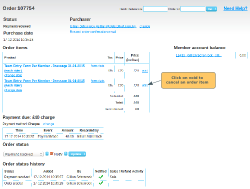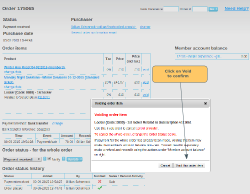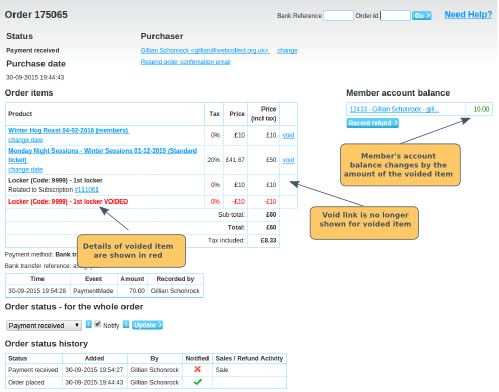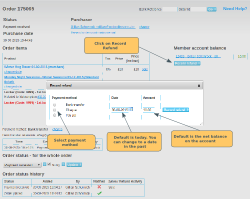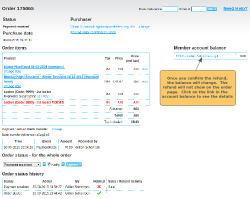Note: this article is for cancelling part of an order. If you want to cancel the whole order, you should do this by updating the order status of the order.
Voiding an order item
Go to the order page in the administration panel. If it is possible to void an indiviidual item, there will be a void link next to the order line item. Click on the void link. You will see a pop-up asking you to confirm.
Voiding an item will not itself refund the member for any payment method. The order page will be updated as follows:
- A new line (in red) will be added to the order items list, detailing the order item that has been voided.
- The void link will no longer show next to the item that was voided.
- If payment had been received for the order, the member account balance will be adjusted by the amount of the order item that was voided. The voided item will be recorded in the Member Account.
Note: the order status for the order does not change.
Recording a partial refund
If payment had already been made on the order, the Member account balance (right hand side of the order page) will be adjusted by the amount of the voided item. The "Record Refund" button will show under the balance (note: this button only shows if the account balance is not zero).
When you make the refund payment to the member, you can record the details of the refund (amount, date, payment method), by clicking on the record refund button. You will be asked to complete:
Payment method. The options shown will be the payment methods that you have configured as Admin payment methods, with the following exceptions:
- Paypal: This will show if you have it as a Member payment method. Note: You still have to log in to your Paypal account to make the refund. This is just to record the fact that it was done via Paypal.
- Credit/Debit cards: Partial refunds via this method are not currently available for the credit/debit card payment method. You will need to refund the member via another method.