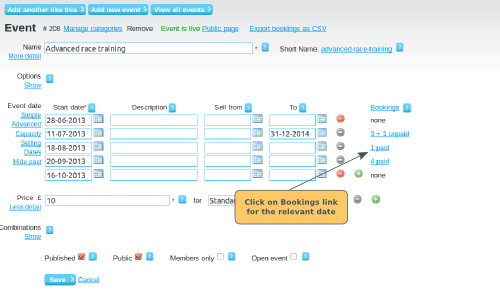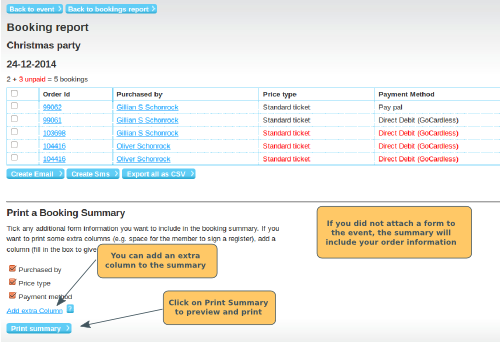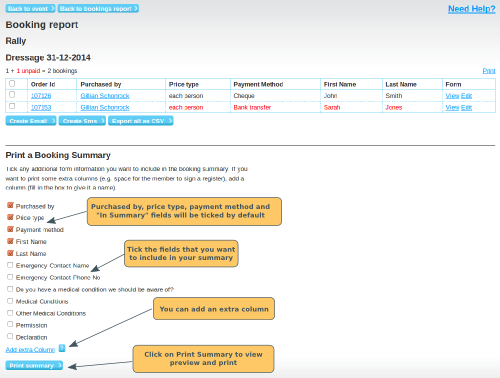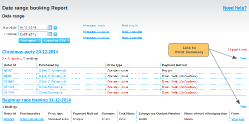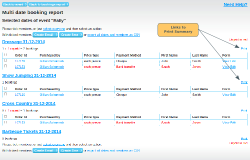To print off a summary of bookings for an event, go to the event page in the admin panel. Click on the bookings link for the relevant date that you want to print.
Events with No Form attached
If you did not attach a form to your event, clicking on "Print Summary" will display the following information for each ticket:
- Purchased By
- Price Type
- Payment method
If you want your print out to have extra columns (e.g. for members to add their signature on the day), click on add extra column, and give it a name if you want a column header on the printout.
Events with a Form attached
In the Print a Booking Summary, you will see all of the fields that you included in your form. Tick the boxes for the fields you want to include in your print out. These will be printed, along with Purchased By, Price Type and Payment Method.
Note: Any fields that had "In Summary" ticked when the form was created will already have a tick. Untick them if you don't want them.
If you want your print out to have extra columns (e.g. for members to add their signature on the day), click on add extra column, and give it a name if you want a column header on the printout.
Once you are ready, click on Print Summary.
From the Bookings Report and Event Bookings pages
There are links to Print Summary from the overall booking reports page, and from the Event Bookings page.
Bookings for deleted members
If a member has been removed from the organisation, their booking will no longer be listed. However, a count of deleted bookings will show at the top of the list. Click here for details.