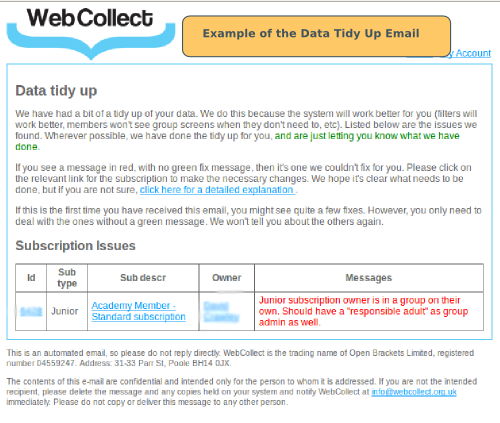We like data to be neat and tidy, because the system will work better for you (for example, the subscription and member filters will be accurate and provide you with the right information). So each night, we run our "tidy up script" to catch anything that needs tweaking. If we can, we will fix the issue for you automatically and report to you what we have done (in green font). Below is a list of issues that we might report, and what to do if it's not one that we can automatically tidy up.
Who receives the Email and when
The Subscription Issues email is sent daily if there are
issues to report. It is emailed to the administrators with
WebCollect role Creator.
The Subject of this email will be "your organisation short name -
Data tidy up".
Mergeable Subscriptions
Instead of renewing their subscription, sometimes members buy a new one. That might be because they have switched to a different type of subscription, but sometimes it's because they didn't spot the renew button, and bought a new one instead. That can make life a bit harder for administrators, as it's harder to spot who has renewed and who hasn't.
If there are potentially mergeable subscriptions, there will be a message in the email to say so, with a link to the subscription maintenance screen. Click here for further details on mergeable subscriptions.
Groups of one
Having a group of one is not inherently a problem. However, being in a group means that the member is sent through the group screens during the checkout process. We have found that some members get a bit confused when presented with the group screens if they do not have (or want) additional group members.
So, our clean up script checks to see if the member has a group subscription (or has a pending order to purchase one). If not, we remove the group, and re-assign any other subscriptions to the member themselves, rather than to the group.
There is no need for you to do anything. We are just letting you know that this is what we have done.
If you see someone on the list, who you think should have been in a group with other members, you can re-create the group and add all of the members to the group.
This script only runs if:
- You don't have "Group Required" configured for your organisation. (If you have this ticked, we assume that you really wanted everyone in a group
- You are a paying organisation. Organisations who are trialling the system often have test or partial data in the system. We don't try to clean this up, because you may be half way through testing something...
Issues we can't fix automatically, because we need you to make decisions or do something
These will have a message in red (and no green message)
Group subscription should be assigned to a group with at least one admin.
Click on the link in the owner column of the email. This will take you to the group page for the owners of that subscription. Tick the Family/Group Admin box for one or more of the members. Click on Save.
Note: This one is important to do. Without a group admin, no one in the group can renew the subscription.
When Other type subscriptions are assigned to a group, then that group should have at least one admin.
Click on the link in the owner column of the email. This will take you to the group page for the owners of that subscription. Tick the Family/Group Admin box for one or more of the members. Click on Save.
Note: This one is important to do. Without a group admin, no one in the group can renew the subscription.
Junior subscription owner should be in a group.
Click on the link in the owner column of the email. This will take you to the junior's member page. Then go to the member list page to see if the junior has a parent listed as a member of the organisation. If not, you will need to add the parent as a member.
Note: If the parent's email address has been stored against the junior member, you will need to remove the email address against the junior, before you can use it for the parent's member account. On the junior's page in the admin panel, click on the Remove link next to the email address. The junior will be given a temporary WebCollect email address.
Once you have both a junior and a parent in the system as members, go to the parent's member page in the admin panel, and click on Create a new group. The group will automatically be given the name of the member, but you can change this if you want.
Go back to the member's list page (or use the member quick-find) to find the junior. On their member page, type in the group name into the box under Assign to an existing group. Select the parent from the dropdown list that appears to assign the junior to the group.
Have a quick look at the group above, to double check that the parent has group admin: Yes (means the parent can manage the family account). If not, click on the group name. On the group screen, tick the group admin box next to the parent.
Junior subscription owner is in a group on their own. Should have a "responsible adult" as group admin as well.
Click on the link in the owner column of the email. This will take you to the junior's member page. Then go to the member list page to see if the junior has a parent listed as a member of the organisation. If not, you will need to add the parent as a member.
Note: If the parent's email address has been stored against the junior member, you will need to remove the email address against the junior, before you can use it for the parent's member account. On the junior's page in the admin panel, click on the Remove link next to the email address. The junior will be given a temporary WebCollect email address.
Go to the parent's page in the admin panel. Type in the junior's group name into the box under Assign to an existing group. Select the junior from the dropdown list that appears to assign the parent to the group.
You then need to make the parent a group admin. Click on the group name (top right). On the group screen, tick the group admin box next to the parent.
Junior subscription must have at least one group admin in addition to subscription owner.
Click on the link in the owner column of the email. This will take you to the junior's member page.
Click on the group name (top right) to go to the group page. If another member of the group is a parent, tick the Family/Group Admin box next to the parent.
If the group does not contain an adult, you can add the parent as a member.
Note: If the parent's email address has been stored against the junior member, you will need to remove the email address against the junior, before you can use it for the parent's member account. On the junior's page in the admin panel, click on the Remove link next to the email address. The junior will be given a temporary WebCollect email address.
Go to the parent's page in the admin panel. Type in the junior's group name into the box under Assign to an existing group. Select the junior from the dropdown list that appears to assign the parent to the group.
You then need to make the parent a group admin. Click on the group name (top right). On the group screen, tick the group admin box next to the parent.
Owner of Junior subscription is no longer linked to your organisation.
Click on the subscription number link in the email. This will take you to the page for the subscription. From here you can either:
- Delete the subscription if that member has permanently left the organisation. You will still retain the order details, recording that the subscription was purchased, but you will no longer have details of the subscription itself (dates, form details etc). Click on Permanently delete this subscription.
- Re-link the junior member to the organisation, if you want to retain the subscription records. Note: as this is a junior type subscription, you will need to re-add a parent as a member as well. Click on link them again to re-add the junior. See the sections above on how to add a parent if required.
Issues we automatically fix
These will have a message in red (and another one in green, telling you what we have done)
Other type subs should be assigned to a group not the member, when that member is part of a group.
Fix message: Switched Other type Subscription from individual [member] to group [group]
Other type subscriptions attach to an individual (if they are not in a group). Where a member of a group purchases an Other type subscription, the subscription attaches to the whole group, not to any particular individual.
If a person buys a subscription at a time when they are not in a group, and then subsequently becomes part of a group, we automatically switch the subscription to belong to the group.