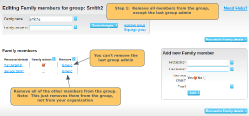Remove the group entirely, including all members
If you want to remove a group entirely from your organisation (ie remove all the member accounts for every member in the group), then you should expunge the group. You can also remove the group via the Data Cleanup screen.
Remove the group, leaving the individual members accounts in place
If you want to remove the group, keeping the members as individual (unconnected) members, then see the steps below. Note: this process requires a bit of tidying up, so the steps should be completed in the right order.
Groups with no junior or group subscriptions
Go to the group screen by clicking on the group name (top right on each group member's page).
Remove all but one of the members, leaving one family admin. Then click on Remove group.
Groups with junior or group subscriptions
Before you can remove the group, you must permanently delete the subscriptions. Go to the member page for any group admin in the group. Scroll down to the subscriptions section. Click on Edit (right column) for each subscription. Then click on permanently delete this subscription. Then follow the process above.
If there are any pending orders for junior or group subscriptions, update those orders to Cancelled before Payment before you remove the members.
Other Type Subscriptions
If a group holds Other Type Subscriptions, when you remove the group, the Other Type subscriptions will be automatically assigned to the last member of the group to be removed. So, if you want the other type subscriptions to be assigned to a particular person, remove the other members first.