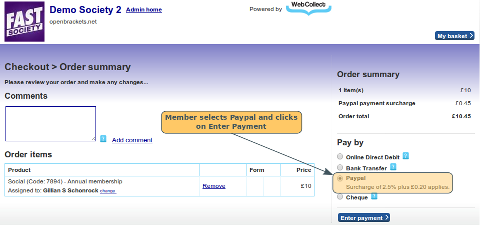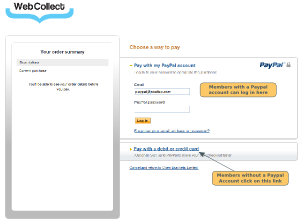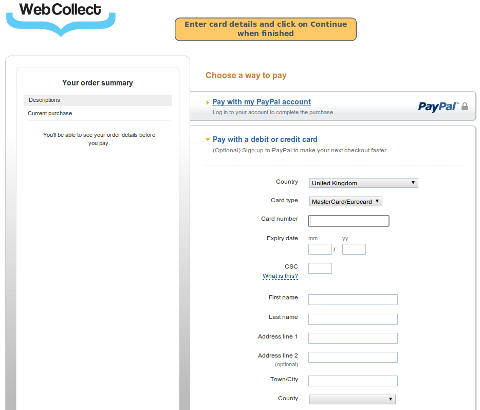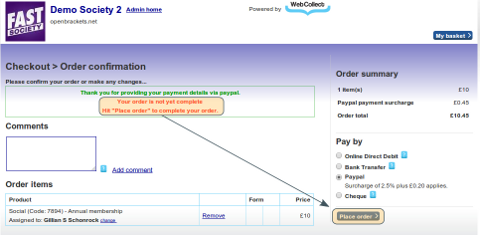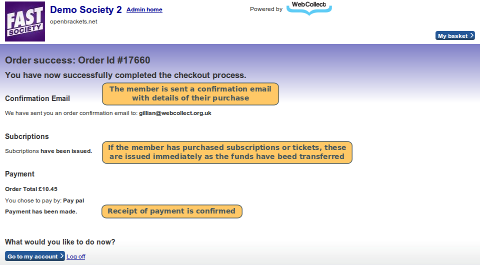Summary:
Configuring your organisation to accept Paypal payments
Members WITHOUT a Paypal account
Confirmation of Order on WebCollect Site
Members using Paypal for further purchases
Overview
This article shows the process that a member will go through to pay for a subscription or event ticket using the Paypal payment method. Members do NOT need to have a Paypal account to pay you via Paypal. Payment is made from the member's card (or bank account depending on how they have set up their Paypal account), directly into the bank account you specified when you set up your Paypal account. The funds do NOT go via WebCollect's account.
Configuring your organisation to accept Paypal payments
If you would like to accept payment from your members using Paypal, you need to have a Paypal business account and set it up to accept payments via WebCollect. Click here for details on how to set up your Paypal account.
We strongly recommend that once you have completed your set up process, you place a real order to test that it is all working correctly. If you see an error message in checkout, saying that you "have not completed the Paypal set-up", please review these steps.
Process for your members
When the member arrives on the checkout screen, they select Paypal as their payment option.
When the member clicks on Enter Payment, they will be taken to the Paypal login page. They may see either of the versions below, depending on what type of Paypal account you have.
Members WITH a Paypal account
Members can login to their Paypal account to complete the payment. Once they have logged in, they will be taken straight to the Paypal Review screen (see below).
Members WITHOUT a Paypal account
Members who do not want to pay using a Paypal account, should have the option to pay with a credit/debit card, provided you have a business Paypal account, and have verified the account. See here for details.
They will then be asked to enter their card details.
They then click on Continue, which takes them to the Paypal Review Screen.
Paypal Review Screen
Details of the order are not displayed here, because they will have a chance to review the order on the WebCollect site before they complete.
Confirmation of Order on WebCollect Site
Once they click on continue, they will return to the WebCollect site to review their order and complete the purchase.
When the member clicks on Place order, the system automatically sends confirmation to Paypal to transfer the funds. This happens almost instantaneously, and you will be able to login to your Paypal account and view the transaction there.
Very rarely, the order fails at this point. If it does, it will be because of an issue with the member's Paypal account or card details. If this happens, the member will see an error message, asking them to try again later. Unfortunately, the Paypal error messages are often not terribly helpful in telling the member what type of problem there was, which can make it hard to figure out how to solve it.
For the 99.9% of orders that are successful, the member is taken to the Checkout Success page, which confirms that the order has been successfully placed.
Order Processing
Click here for information on processing orders. Note: As payment is taken automatically for Paypal orders, there is no need for you to update the order status to confirm that the funds have been received.
Members using Paypal for further purchases
Members can continue to use Paypal to make further purchases with your organisation using Paypal, provided you continue to have it as an activated payment method.
If the member chooses to set up a Paypal account, their card details are stored on the Paypal site. Each time they return, they just need to login to their Paypal account (as outlined above) to make payment.