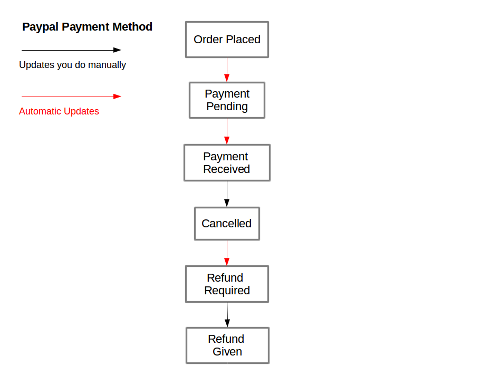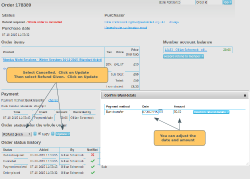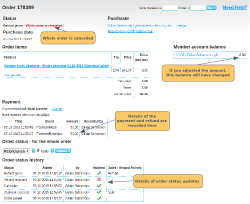Order Statuses
We use a concept of order statuses for managing orders. When an order is placed, it starts out on order status: "Order Placed". Then it can progress through various order statuses. The order of these depends on what payment method is being used and what happens (e.g. did the famous cheque in the post finally arrive?). Some of these order statuses happen automatically (shown in red on our diagram) and some need to be updated manually by you (shown in black on our diagram).
Member Places Order
When a member pays by Paypal, the funds are taken immediately. The order status of the order is automatically updated to Payment Received.
- Subscriptions: the subscription is created, or renewed.
- Event tickets: the tickets are issued. The member is sent an email, with the tickets attached. If the event had restricted capacity, the balance will be reduced. The booking will show in the booking summary (paid in black)
- Payment Report: The transaction is recorded in the payment report as a financial activity.
Issue with the Payment
If the member has an issue with paying, they will be told that there is a problem with the payment at the time that they attempt to place the order. The system will not allow them to place the order if there is an issue with the payment. See the Paypal Error section below on error messages that the member may see.
Cancelling the Whole Order
The order will be sitting on Payment Received at this point.
If you want to cancel the order, update the order status to Cancelled. You can do this from the order page in the administration panel. Click here for details on how to find the order. Scroll down the page to the Order Status section. You will see a dropdown, which will be showing the current order status (in this case Payment Received). Click on the dropdown to see, and select Cancelled. If you want the system to send a Order Status Update email, leave the Notify box ticked. Then click on the Update button.The system will automatically update the order status to Cancelled and then to Refund Required.
For Paypal orders, you will need to login to your Paypal account to refund the money to the member.
Once you have done so, update the order status to Refund Given.
When you click on update, a dialogue box will appear. Here you will have the opportunity to adjust the date and the amount of the refund. Note: If you adjust the amount, this will impact on the Member Account Balance.
- Subscriptions: If this was a new subscription, the subscription is removed. If this was a renewal, the end date is adjusted back (by a month, year or fixed period, depending on the type of subscription).
- Event Tickets: the tickets are removed from the booking summary. If the event had a capacity set, the available balance is increased.
- Payment Report: the transaction is recorded as a negative financial activity in the Payments Report, reversing the original financial transaction.
- Member Account: click here for details on the changes that will happen in the Member Account.
Cancelling an Order Item in the Order
Click here for details on partially cancelling orders.
Paypal Error Messages
Unfortunately, Paypal is not very good at giving us user friendly messages. If there is an issue with the payment, the member will see one of three types of message:
Set-Up Issue. If you have not completed all the set-up steps, the member will see a message saying that your organisation has not completed the Paypal set-up. The message includes a link for them to email you to let you know. We strongly recommend that you place an order using Paypal when you set it up, to make sure it is all working properly. Click here for details on what to do if you see this error.
Payment Issue. The most common error response that we get from Paypal says "This transaction couldn't be completed". That could be because there is an issue with the customer's card details, or it could just be that Paypal is having a bad day. As the message isn't particularly informative, we have translated that message into this:
Sorry, Paypal has reported an error in taking your payment. Please login to your Paypal account and check your card details and the billing address. Alternatively, select a different payment method on WebCollect, or contact your organisation directly to make payment
If the member contacts you to say that they have seen this message when attempting to place an order, we recommend that you ask them to check their card details, including billing address. If they are sure that these are correct, then they may want to wait for a bit and try again.
Other issues. There are a huge range of messages that Paypal can potentially send us, and you can see the full list here. For these errors, we directly pass on to the member the message received from Paypal.
If the message from Paypal is not particularly obvious (and many aren't), our advice is to ask the member to double check their card details, and try again, or use a different payment method.