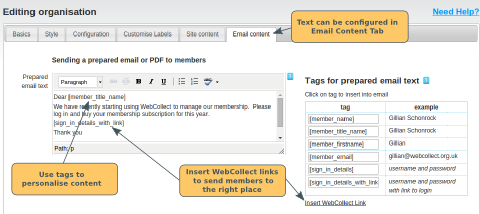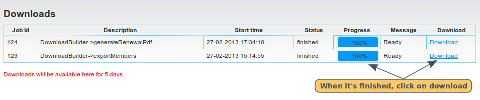When sending an email to your members, you have the option to Send Email or Send Prepared Email. The prepared email is for you to store the text of an email that you want to send out many times. It is also a place for you to create a snail mail letter for sending to members by post.
How to add your text
From the admin panel, click on Edit in the Customise your organisation section. Then click on the Email Content tab.
Personalising your email - using tags
Tags allow you to insert personalised content into your email, for example: Dear [member_firstname], will be sent as: Dear Jane, (to Jane Smith), and: Dear John, (to John Smith). Click here for further details on tags.
Attachments
Attachments are not available for the prepared email. If you want to add attachments, then you should send a normal email.
Inserting Links in your email
Inserting WebCollect Links. Place your cursor at the relevant point in your email text where you want to insert the link. Then click on Insert WebCollect link (right hand side of the page). Click here for full details on inserting WebCollect links.
Requires login. If you are selecting a link that requires login, you may want to also include the [sign_in_details] tag, so that the member has their login details to hand. Click here for details on inserting tags.
Inserting a link to another website. Type the words that you want to become clickable. Then select the words (hold down the left click on the mouse or hold down shift and use the right arrow on your keyboard). Click on the chain link icon above the text area. Click here for more details on inserting links to another website.
How to send a prepared email
Select the group that you want to send the prepared email to.
Click here for details on how to use the filters on the members and subscription list pages to select a set of members.
Once you have selected your group of members, click on the dropdown Choose Action: Send. Select Prepared Email.
Email Address: Sender and Reply To
The email will be sent from ORGSHORTNAME@webcollect.org.uk, where the ORGSHORTNAME is the short name that you configured for your organisation. The "reply to" will be the email address that you configured for the organisation.
Copy of Email Sent
Once the email has been sent, you will see a copy of the email, and who it was sent to, in your list of Emails Ssent on Admin Home.
How to create pdf letters to members
Follow the same process as for sending a prepared email, but select prepared letters (pdf) from the Choose Action dropdown. Click on OK to confirm. You will then be taken to the downloads screen to pick up your pdf download. If you are printing letters for lots of members this can take a minute or 2. Once it's ready (100%), click on download.