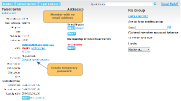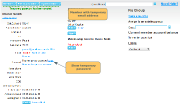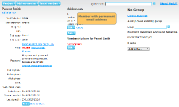When you import your members' details, or add a member via the administration panel, they will need to set up a password in order to be able to login. There are a number of ways that this can be done.
Send them an email with a link to set their password
This is an easy way to send the link to multiple members at the same time. The possible methods are:
- Send an email. When creating the content for the email, include one of the Sign In details tags.
- Send the prepared email. When creating the content for the email, include one of the Sign In details tags.
- Send the subscription renewal email. This is the recommended option, if you want the members to login and renew their subscriptions. Note: the subscription renewal email automatically includes the link for members to set up their password, so you don't need to include a tag
In all cases, the emails are personalised for each member, ie they will receive a personalised link. Emails are sent individually, ie no member sees the emails sent to other members.
Create a letter with their login details
If the member has never logged in, the system will create them a temporary password, which will be included in the letter.
Create a temporary password, and tell the member
This method is useful if you want to be able to verbally tell the member their password.
If the member has never logged in, they will either have a temporary password or no password. In these cases, it is possible to view that password in the administration panel. Go to the member's page in the administration panel. The password section is half way down the left hand column.
If the account shows that the member has no password, click on the create temporary password link. If they have a temporary password, click on show password. The password will be shown in a pop-up box.
Note: If a member has already logged in to their account, then the password will show as being a permanent password, and you will not be able to view it.
Send the member a link to set their password
This only applies to members who have logged in, and therefore have a permanent password. In the password section on the member's page in the admin panel, click on Send new password. This will email them a password reset link.
The member can request a password link
If the member wants to set or re-set their password, they can click on the Reset my password button on the Sign in / Sign Up page.