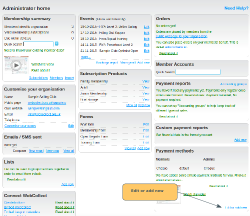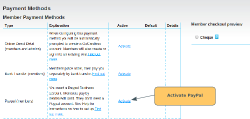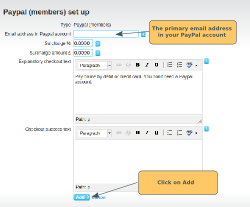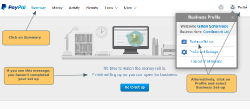Configuration on the PayPal site
Warning: You should complete all of the following steps in your Paypal account on the PayPal site before activating PayPal on WebCollect.
- Create a Paypal account (if you don't already have one)
- Link your bank account and lift your initial limits
- Make your business name clear to customers
- Grant API access to WebCollect
Setting up your Paypal service on the WebCollect site
In Admin Home click on Edit or add new in the Payment methods section. Note: To set up the Paypal payment method (or any other payment method), you must have WebCollect role: Creator. If you don't see the Edit or add new link, then you don't have the right administrative rights. Contact the person who does, to give you Creator administrative rights.
Click on Activate next to the Paypal option.
The next screen will ask you to fill in the email address for your Paypal account. This should be the primary email address on your PayPal account (if you have configured more than one email address).
You can also add a payment surcharge to pass on Paypal's (and our) transaction charges to members. You can also change the standard explanatory text:
- Explanatory checkout text. This is displayed to members on the checkout page. Note: If you have a personal Paypal account (not a business account), your members will be required to have a Paypal account and you should remove the following text "You don't need a Paypal account."
- Checkout success text. When paying by Paypal the member does not need to do anything further once the order has been placed, so there is no need to put any instructions here.
Then click on Add.
Place a test order
We strongly recommend that you place an order, to make sure that your set-up is correct and the payment goes through.
When testing my Paypal set-up by placing an order, I get this error in checkout: "Your organisation has not completed their Paypal set-up"
It is likely to be that you have not yet completed all of the set-up steps outlined at the top of this article. We suggest you:
- login to your Paypal account. Click on the Summary link at the top. If you see a message saying: Finish setting up so you can open for business, then click on the Go to Set-up button and complete the required steps.
- Alternatively, click on Profile (top right). Select Business Set-up. Then click on Account Set-up and check that everything is ticked.
Also check that you have granted the correct WebCollect API permissions.
If you check all of these, but are still seeing this error, please contact us.