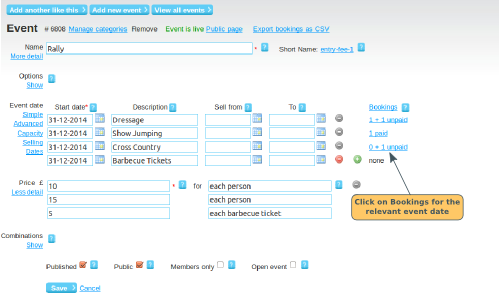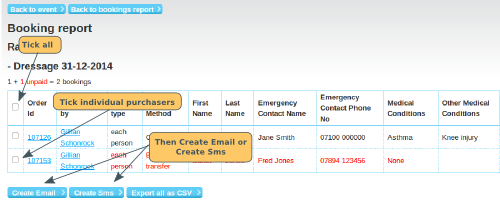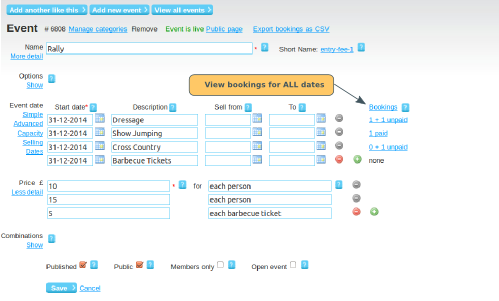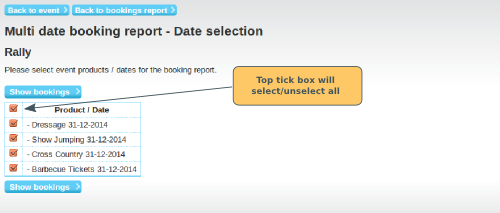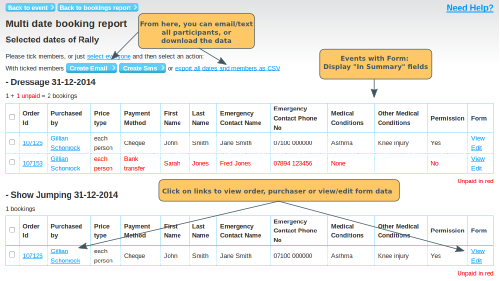Email/SMS Participants booked on a particular date
Go to the event page in the administration panel. In the Event Date section, click on the bookings link (on the right) for the relevant date.
This takes you to the booking report page for that event/date.
First select who you want to send the email/text message to. This is done via the tick boxes on the left. Tick the top box to select everyone, or tick the individual boxes.
Then click on the Create Email or Create SMS buttons.
Email/SMS Participants booked on an event or multiple dates
This is relevant for events which have multiple dates configured, for example where you have configured a multi-activity event.
If you want to email/SMS all of the participants attending the event (or attending multiple dates), on the event page, click on the Bookings link
If your event has more than one date configured, the heading "Bookings" at the top right of the Event Date section will be a clickable link. Click on the Bookings link. You will then be asked to select which dates you want to view the bookings for.
Clicking on Show Bookings will take you to a booking summary page for the dates that you have selected.
Sending the Email/Text Message
Click here for more information on sending email, including personalising the email, adding attachments, saving drafts etc.
Click here for more information on sending SMS.
The Reply To email address will be the email address of the person sending the email. The Email Contact will automatically be sent a copy of the email.