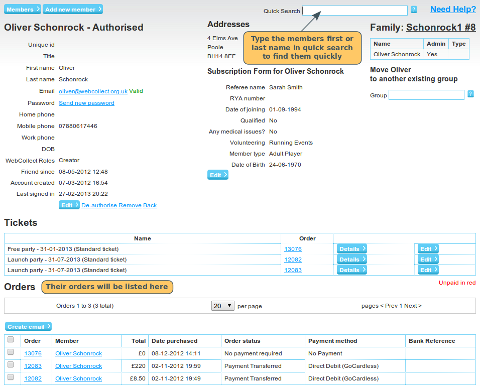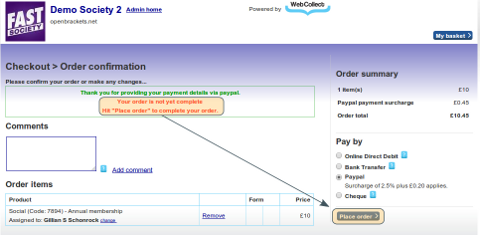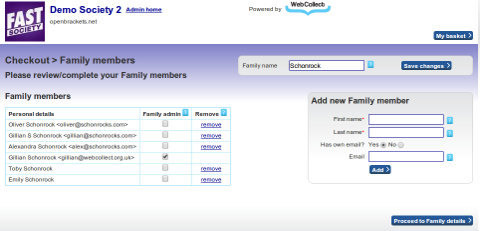Member is not sure whether they placed an order
The first thing to check is whether their order is listed in the system. You can look at the list of orders (top right of the admin panel), or go to the member's page in the admin panel.
If no order is listed, this means that they did not complete the checkout process. The most likely reason is that they were paying with either Paypal or setting up a direct debit for the first time, and did not confirm the order on WebCollect to complete the process. In both cases, the member needs to visit a page on an external site (Paypal or GoCardless) and then return to WebCollect to confirm the order. Click here for the process the member needs to follow for Paypal, and here for Direct Debit.
Suggest to the member that they try again, making sure that they return to the WebCollect checkout and click on the place order button.
If the order is listed, you can confirm to the member that the order has been placed. At this point it is worth checking the order status of the order. If the order is on order status "Order Placed", any subscriptions or tickets purchased in that order will not have been created yet. This happens with orders placed using offline payment methods like cash or cheque, where you need to manually update the system to tell it you have received the money.
Trouble with your Paypal Set-Up
If a member gets in touch with you and tells you that they attempted to place an order with Paypal, but were unable to and saw an error message on screen that said that your organisation had "not completed their Paypal set-up", then please re-check your set-up in your Paypal account, using the information here.
Member is being sent to group details screen
During the checkout process, some members may be presented with the Group Members screen.
This happens because:
- They have put a group subscription in their basket
- They have put multiple individual subscriptions in their basket
- They are already members of a group that is part of your organisation. This happens either because you imported the member as part of a group, or they have previously done one of the above.
If the member has ended up in a group by accident (e.g. put 2 subscriptions in when they meant to buy one), you can remove them from the group.