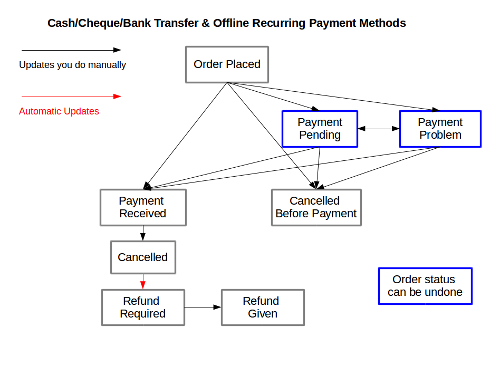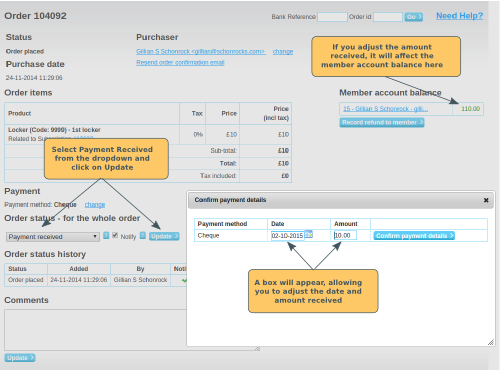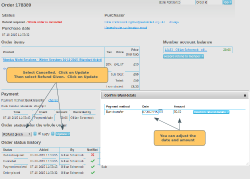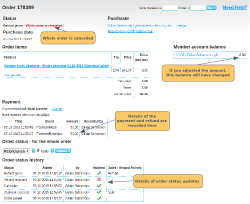Order Statuses
We use a concept of order statuses for managing orders. When an order is placed, it starts out on order status: "Order Placed". Then it can progress through various order statuses. The order of these depends on what payment method is being used and what happens (e.g. did the famous cheque in the post finally arrive?). Some of these order statuses happen automatically (shown in red on our diagram) and some need to be updated manually by you (shown in black on our diagram).
Member Places Order
When an order is placed, it starts out on order status Order Placed. For Cash, Cheque and Bank Transfer orders, that is where it will stay until you update the order status.
- Subscriptions: the subscription is not created, or renewed, at this point. That won't happen until payment is received.
- Event tickets: the tickets are not yet issued. If the event had restricted capacity, the balance will be reduced. The booking will show in the booking summary (unpaid in red)
- Payment Report: The transaction will not be recorded in the payment report at this point. That won't happen until payment is received.
Member Makes Payment
When you receive payment, update the order status to Payment Received. You can do this from the order page in the administration panel. Click here for details on how to find the order. Scroll down the page to the Order Status section. You will see a dropdown, which will be showing the current order status (in this case Order Placed). Click on the dropdown and select Payment Received. If you want the system to send a Order Status Update email, leave the Notify box ticked. Then click on the Update button.
You will then see a dialogue box appear. Here you can adjust the date of receipt, and the amount. Note: If you change the amount to something other than the total of the order, this will adjust the Member Account Balance. You can't adjust the payment method here. If you want to change the payment method, you can do that on the main order page.
Click on Confirm payment details. This will close the box and update the order status to Payment Received. The following happens:
- Subscriptions: the subscription is created, or renewed.
- Event tickets: the tickets are issued. If the Notify Box is ticked, the member will be sent an email, with the tickets attached.
- Payment Report: The transaction is recorded in the payment report as a financial activity.
- Member Account: The transaction is recorded in the Member Account
Bank Transfer Orders
You can use the Bank Reconciliation feature to find orders matching the payments on your bank statement, and update the order status in bulk.
Issue with the Payment
It's rare, but cheques can bounce. If there is an issue with the member's payment, you can update the order status to Payment Problem. Once the issue is resolved, you can then update the order to Payment Received. If it doesn't get resolved, update the order to Cancelled Before Payment.
Cancelling the Whole Order
Before payment received
The order may be sitting on Order Placed, Payment Pending or Payment Problem at this point.
If you want to cancel the order, update the order status to Cancelled Before Payment.
- Subscriptions: nothing changes, because the subscription had not been created, or renewed (so no reversal required).
- Event Tickets: the tickets will disappear from the booking summary. If the event had a capacity set, the available balance will be increased.
- Payment Report: nothing changes, because the transaction had not been recorded as a financial activity in the Payments Report, so no reversal required.
- Member Account: nothing changes, because the transaction had not been recorded in the Member Account.
After payment received
The order will be sitting on Payment Received at this point.
If you want to cancel the order, update the order status to Cancelled. The system will automatically update the order status to Refund Required. For cash, cheque and bank transfer, you will need to manually refund the money to the member. Once you have done so, update the order status to Refund Given.
When you click on update, a dialogue box will appear. Here you will have the opportunity to adjust the date and the amount of the refund. Note: If you adjust the amount, this will impact on the Member Account Balance.
- Subscriptions: If this was a new subscription, the subscription is removed. If this was a renewal, the end date is adjusted back (by a month, year or fixed period, depending on the type of subscription).
- Event Tickets: the tickets are removed from the booking summary. If the event had a capacity set, the available balance is increased.
- Payment Report: the transaction is recorded as a negative financial activity in the Payments Report, reversing the original financial transaction.
- Member Account: click here for details on the changes that will happen in the Member Account.
Cancelling an Order Item in the Order
Click here for details on partially cancelling orders.