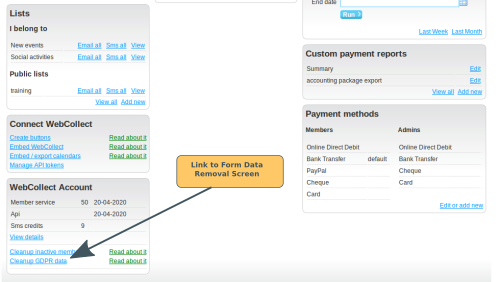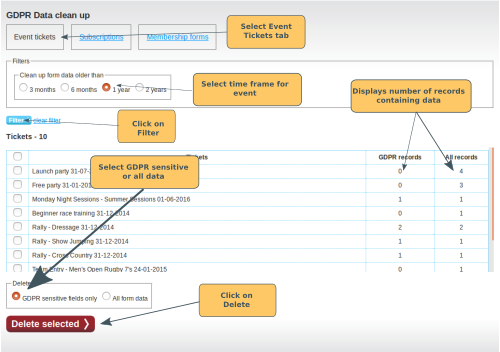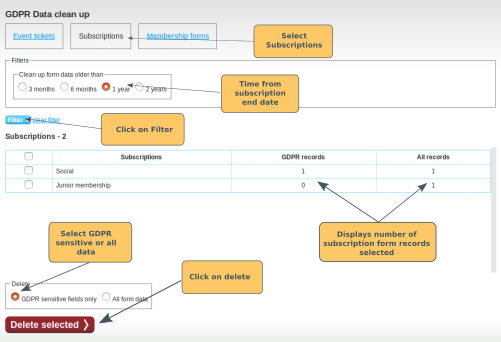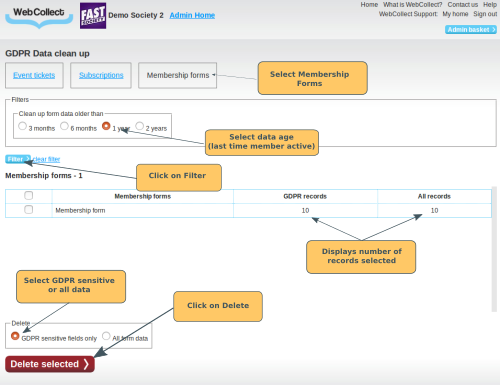This article explains how you can delete form data, either all the data or just specifically selected form fields.
The process is slightly different, depending on whether the form has been configured as an event form, a subscription form or a membership form.
Designating specific form fields for Deletion
In some cases, you may want to delete the data in some form fields, but not others. An example is where you have collected medical details for an event. Medical information comes under the Special Category of data under GDPR.
For each form field, there is an option to designate the field as "GDPR Sensitive". To do this, select the form field by left clicking on the field in the tree structure on the left hand side. Tick the "GDPR Sensitive" box. Then click on Save.
On the Form Delete screens, you can select to either delete all form fields, or just the fields designated as GDPR Sensitive fields.
Deleting Form Data
In Admin Home, click on the Cleanup GDPR data link (bottom left of Admin Home). Note: you need to have role Creator to do this. If you don't see the link, you will need to ask someone with Creator role to give you Creator administrative rights.
Event Form Data
On the Data Clean Up screen, select the Event tickets tab.
For event forms, form data deletion is done on an event date basis. Select the time period that you want (3 months, 6 months, 1 year or 2 years) and click on the Filter button. This will give you a list of all events with an event date older than the time frame specified, that have bookings with form data stored.
The report provides information on how many forms are stored with any data (All Records) or that have GDPR Sensitive data (GDPR records).
Select the event dates that you want to delete form data for. Then select whether you want to delete all data, or just the GDPR Sensitive fields. Then click on Delete Selected.
Note: This action will delete just the form data (both from the event ticket, and from the order to purchase that ticket). It will not delete the event ticket itself, or the order.
If you want to retain a copy of the form data for your records, before deleting the data you can download the relevant event bookings.
Subscription Form Data
On the Data Clean Up screen, select the Subscriptions tab.
The time period is the time since the subscriptions expired. For example, if you select 3 months, you will get a list including all subscriptions that expired more than 3 months ago that have form data stored.
Select the time period that you want (3 months, 6 months, 1 year or 2 years) and click on the Filter button.
The report provides information on how many forms are stored with any data (All Records) or that have GDPR Sensitive data (GDPR records).
Select the subscription products that you want to delete form data for. Then select whether you want to delete all data, or just the GDPR Sensitive fields. Then click on Delete Selected.
Note: This action will delete just the form data (both from the subscription, and from the order(s) to purchase/renew that subscription). It will not delete the subscription itself, or the order.
If you want to retain a copy of the form data for your records, before deleting the data you can download the subscriptions with form data.
Membership Form Data
On the Data Clean Up screen, select the Membership Forms tab.
The time period is the time period that the member has been inactive. For example, if you select 3 months, the list will include the membership forms for all members who have been inactive for more than 3 months and have form data stored in a membership form.
Click here for the definition of what an inactive member is.
Select the time period that you want (3 months, 6 months, 1 year or 2 years) and click on the Filter button.
The report provides information on how many forms are stored with any data (All Records) or that have GDPR Sensitive data (GDPR records).
Tick the box on the left hand side. Then select whether you want to delete all data, or just the GDPR Sensitive fields. Then click on Delete Selected.
Note: This action will delete just the membership form data. It will not delete the members. Click here for information on how to delete members.
If you want to retain a copy of the form data for your records, before deleting the data you can download the members with form data.