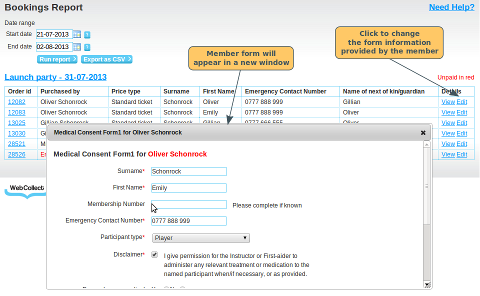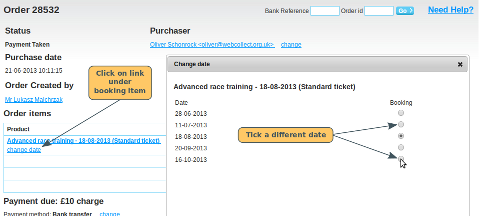Cancelling a booking
Before payment has been made
Cash/Cheque/Bank transfer orders: Update the order status to Cancelled before Payment.
Direct Debit orders. These can only be cancelled within a short window after the order is placed. Click here for details.
Paypal/Card orders. Payment is instant, so cannot be cancelled before payment is made.
If you had placed a restriction on the number of people attending, (by setting a capacity for the event on that date), then when the order status is updated to Cancelled before Payment, the balance of tickets available will be adjusted automatically to enable you to resell that ticket.
After payment has been made
The process varies by payment method. Please click on the links below to see the relevant process for cancelling/refunding.
- Cash/Cheque/Bank Transfer orders
- Direct Debit orders
- Paypal orders
- Credit/Debit card orders
- No payment orders
Once the order is on order status Refund Given (or No Refund Required for No payment orders), it will no longer be displayed in the Booking summary. If you had placed a restriction on the number of people attending, (by setting a capacity for the event on that date), then the balance of tickets available will be adjusted automatically to enable you to resell that ticket.
Changing a booking
Changing the Form information
To change the information provided by the member in the form (e.g. participant's name), click on edit booking in the View Bookings screen. Note: When you go back to the Booking page, hit F5 to refresh the page.
Changing the date of the booking
If you want to change a member's booking to a different date, find the member's order in the administration panel (if you can't find it, type in the members name in the search box on Admin home, select the member, then click on the order).
Under the booking, click on the "Change Date" link. You will be able to select from the dates in the future that have spaces available. When you select the date you want, the order is automatically updated, along with the number of spaces left (both for the date they originally booked and the one you switched them to).
Click here for details on how to change the date of a booking to a date which is in the past.